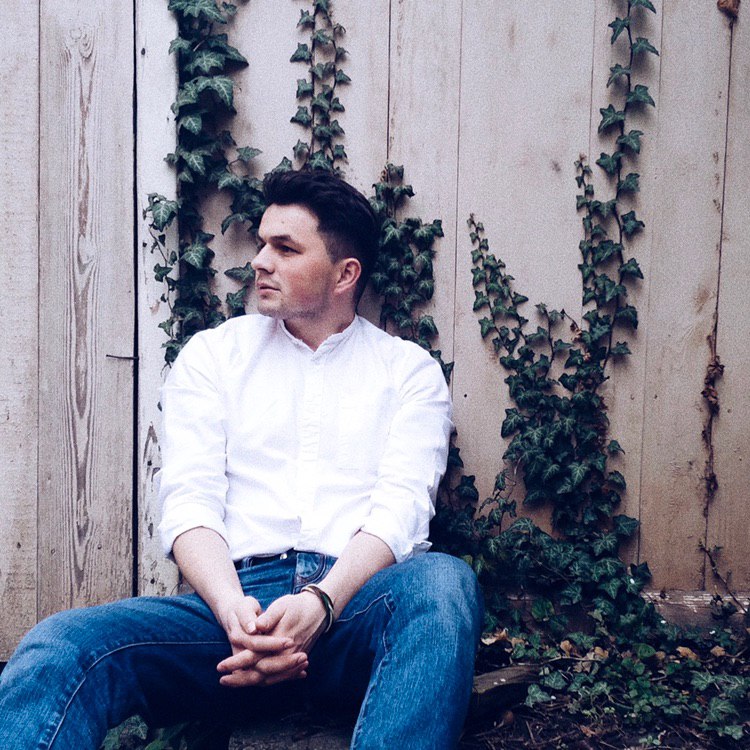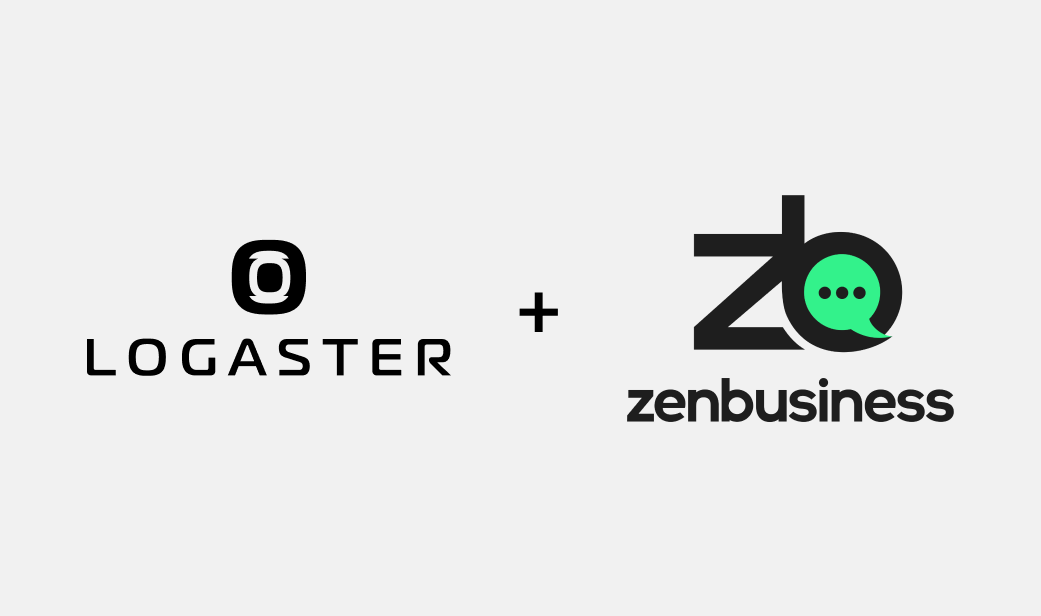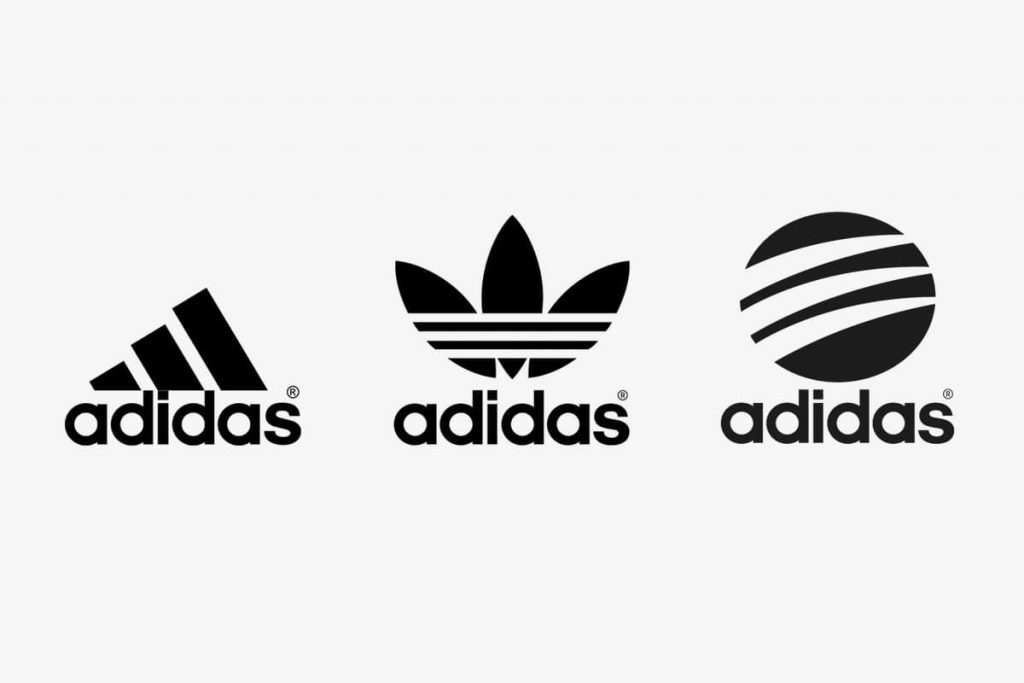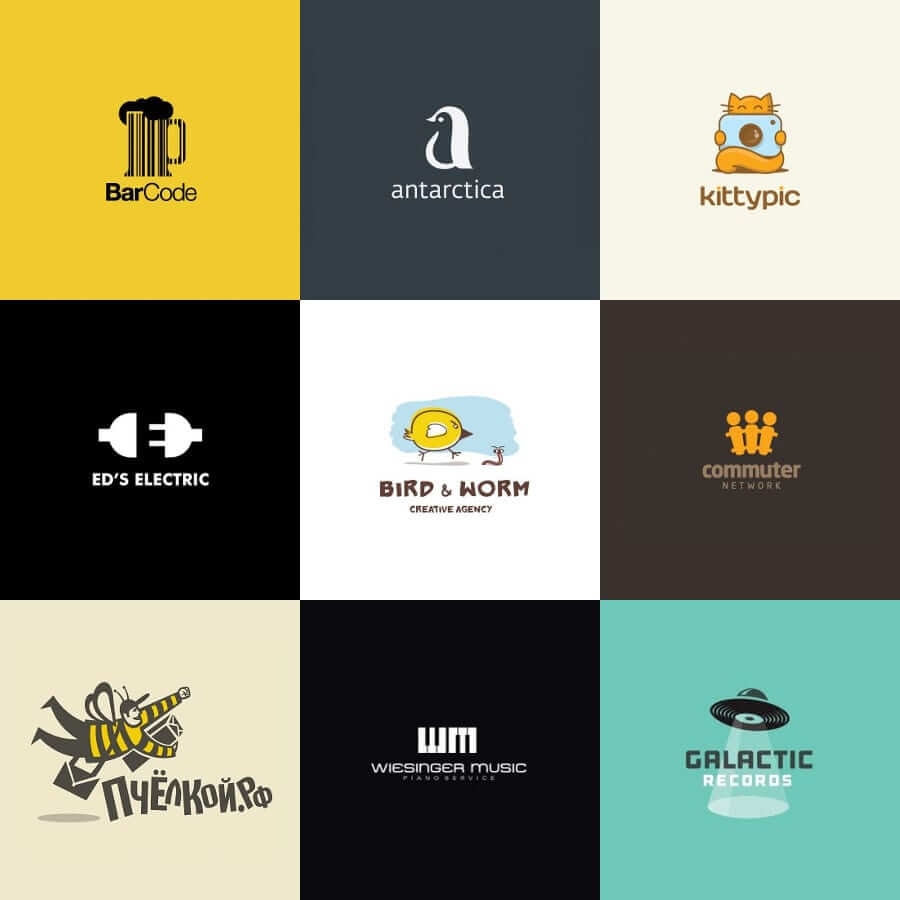How to add special symbols and Cyrillic to the logos?
We have been
told that Logaster allows to create logos in different languages. But sometimes situation happens when input symbols are not displayed in created by Logaster logo. What should we do in this case? In fact it is not a problem. The reason is that not all fonts support special characters or letters. So you just need to select another font among those that display the desired characters. 1. Go to the edit mode of the logo. If you start to create a logo just click
“Edit” in the Logo creation wizard.
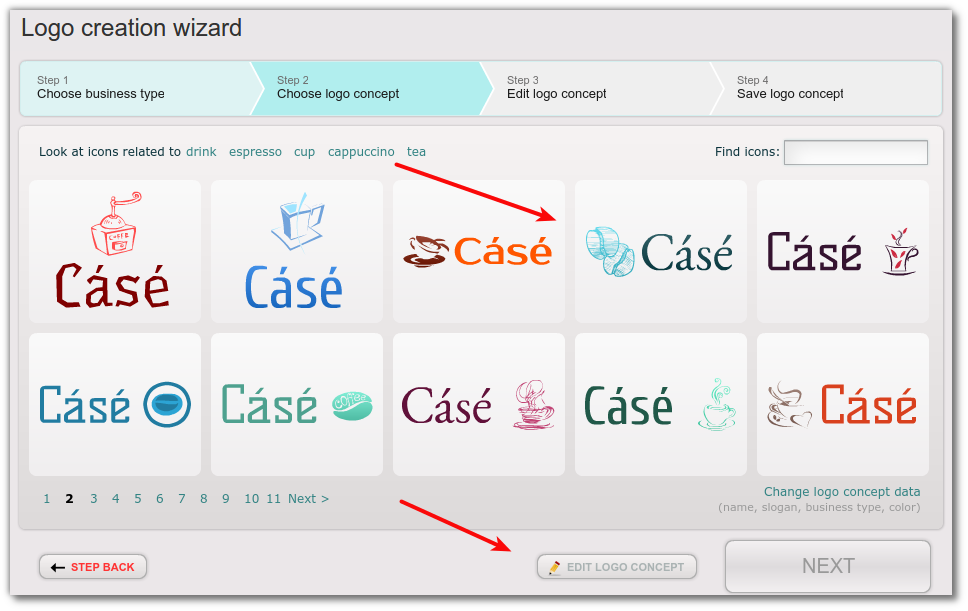
If logo is created go to logo`s page in your personal account and click
“Edit”. 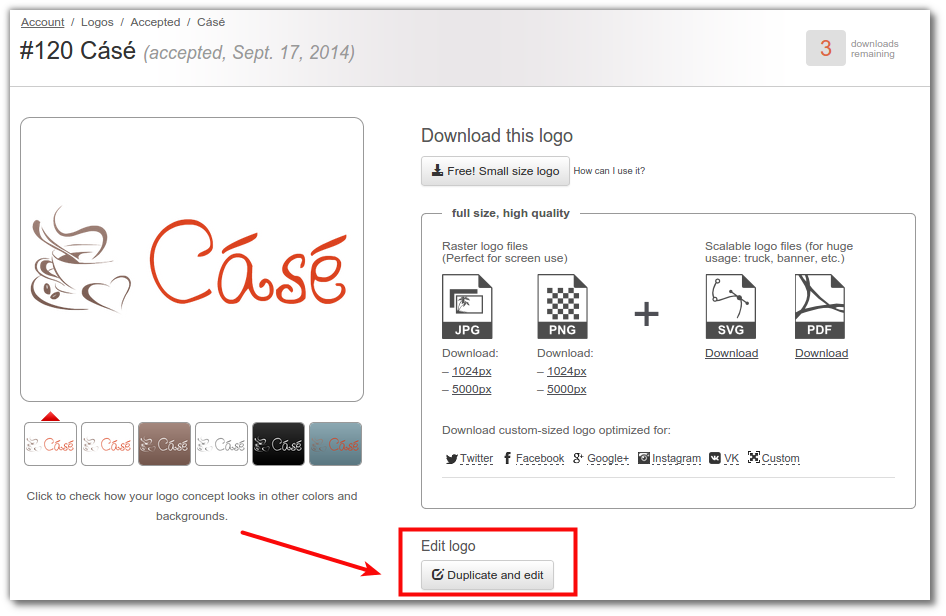
2. Choose a font that supports the desired symbols. 2.1. Click on the text in logo to display editing tools.
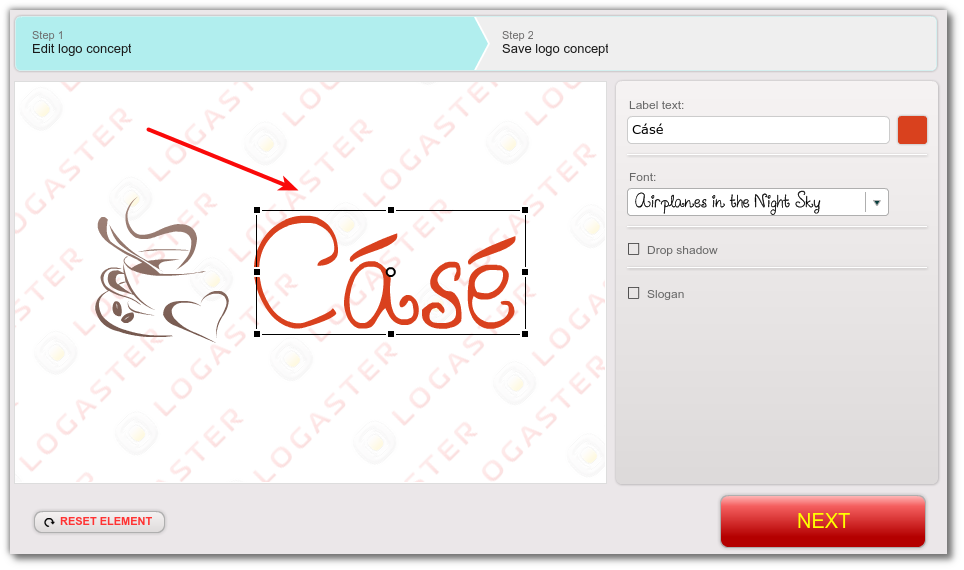
2.2. Enter words with needed characters and letters In the
“Label text”. 2.3. Click on the field with list of fonts.
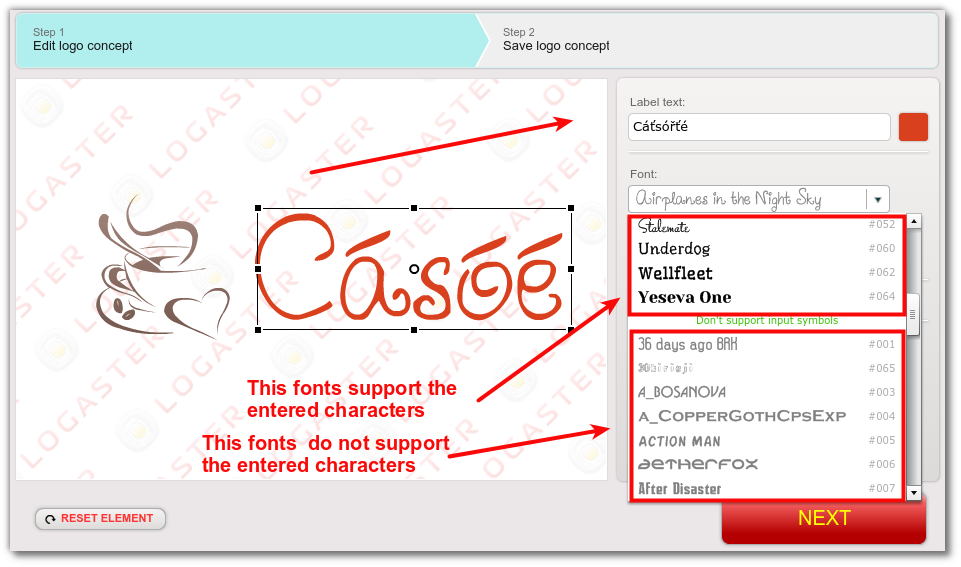
At the top of the list only those fonts that support the entered characters and letters will be displayed. They are in black. At the bottom will be fonts that do not support the entered characters. They are in grey. Select a font from the top of the list. 3. Complete the editing and save the logo. Now the text will be displayed correctly.
Posted byVasyl Holiney Head of Marketing and mastermind at Logaster. Authored the book «How to Create a Brand Identity Without Going Broke». Values the professional approach while being able to explain complex ideas in a simple way.
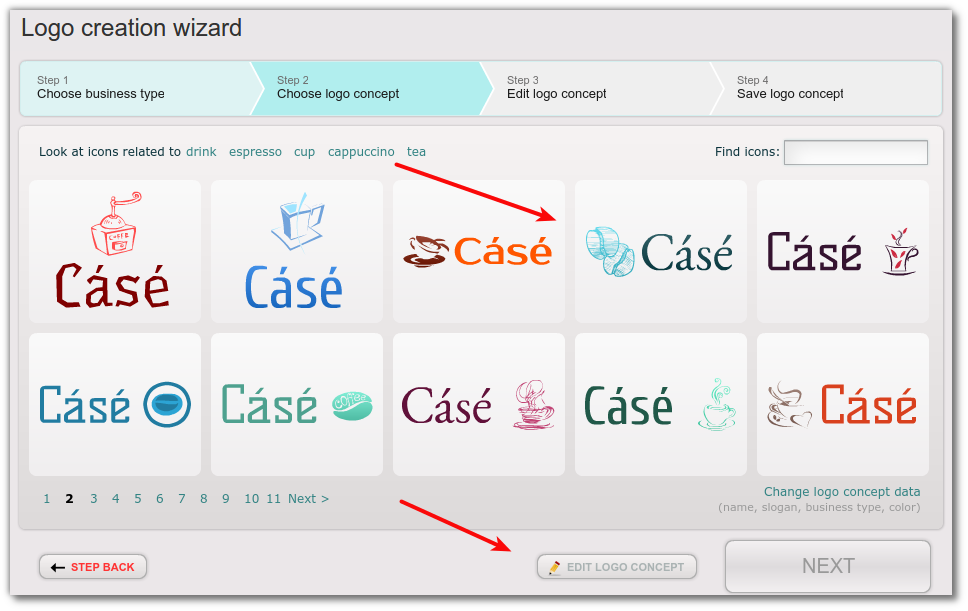 If logo is created go to logo`s page in your personal account and click “Edit”.
If logo is created go to logo`s page in your personal account and click “Edit”. 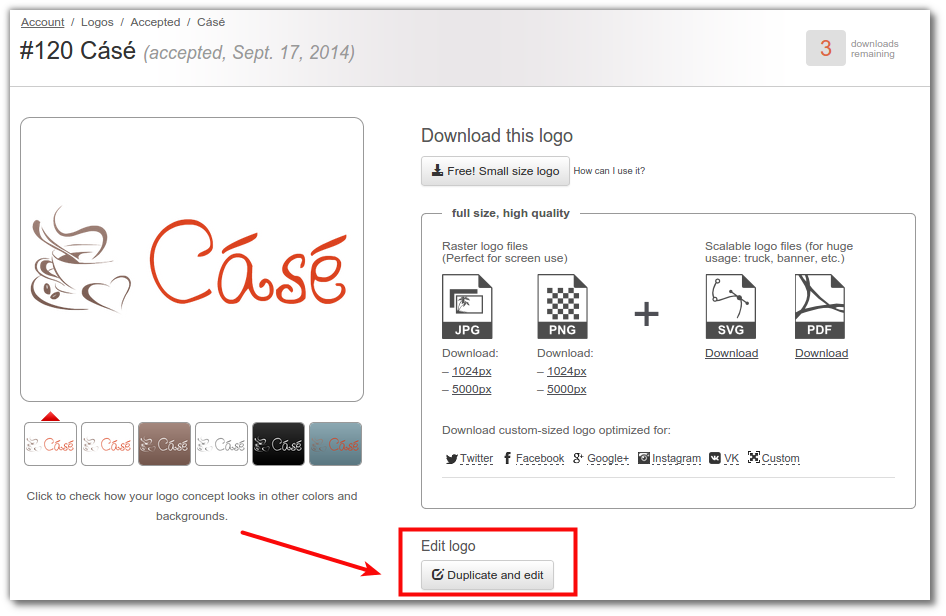 2. Choose a font that supports the desired symbols. 2.1. Click on the text in logo to display editing tools.
2. Choose a font that supports the desired symbols. 2.1. Click on the text in logo to display editing tools. 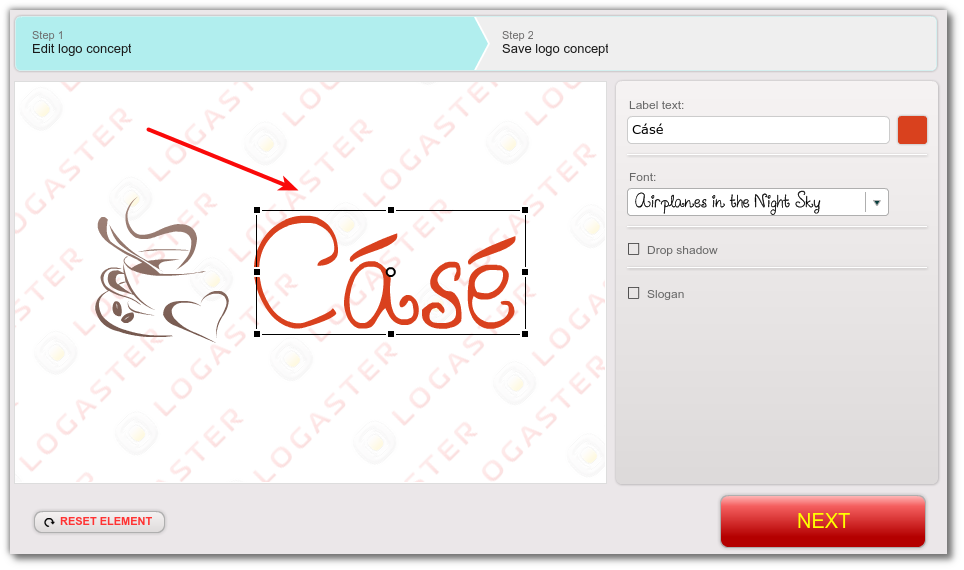 2.2. Enter words with needed characters and letters In the “Label text”. 2.3. Click on the field with list of fonts.
2.2. Enter words with needed characters and letters In the “Label text”. 2.3. Click on the field with list of fonts. 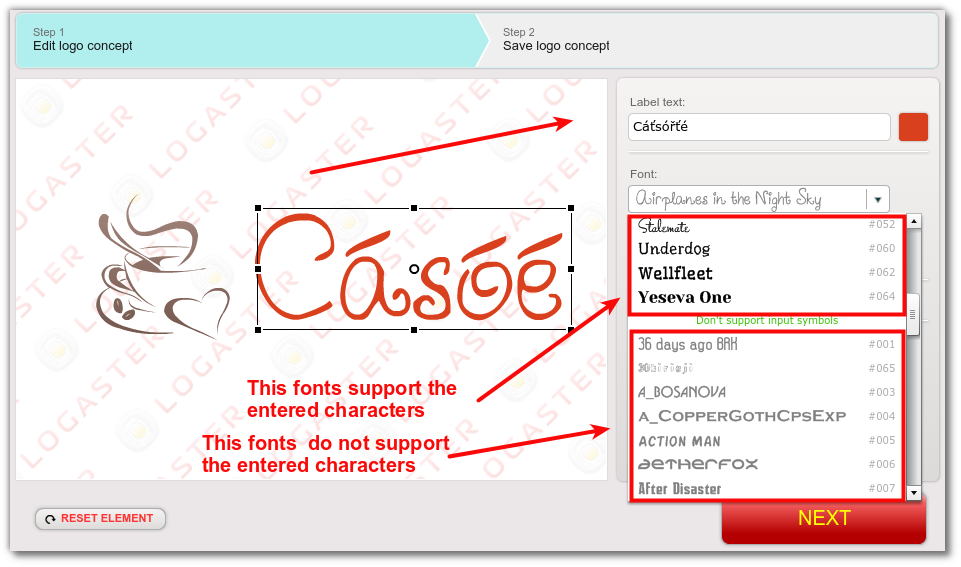 At the top of the list only those fonts that support the entered characters and letters will be displayed. They are in black. At the bottom will be fonts that do not support the entered characters. They are in grey. Select a font from the top of the list. 3. Complete the editing and save the logo. Now the text will be displayed correctly.
At the top of the list only those fonts that support the entered characters and letters will be displayed. They are in black. At the bottom will be fonts that do not support the entered characters. They are in grey. Select a font from the top of the list. 3. Complete the editing and save the logo. Now the text will be displayed correctly.